How to choose a campaign type
Best practices for structuring your campaign
Different options for targeting your audience
How to choose your bid and budget
How to set your bids and budgets
Tools to use to plan your campaigns
When you start setting up your AdWords campaign, you'll need to choose a campaign type and a campaign sub-type.
The campaign type determines things like where your ads can show to customers on Google’s advertising networks, and what format they can be in, like text or video. The campaign sub-type determines how many settings and options are available to use for your campaign, or you can choose a specific campaign sub-type if you want to accomplish a specific goal with your ads, like driving more installs of your mobile app.
With these options, you can tailor your campaign to match your business goals and focus on the features most relevant to you.
Types of campaigns
Applying what you've learned in previous modules about Google's advertising network, let's take a look at the most commonly used campaign types: Search Network only, Display Network only, and Search Network with Display Select.
If you create a Search Network only campaign, your ads can appear throughout sites on the Google Search Network. This campaign type works by linking your AdWords keywords to the words or phrases someone uses to search on Google, then showing relevant text ads on search results pages.
This campaign type is useful for advertisers who want to connect with customers right when they’re searching their products or services. For example, a small home repair business that earns most of its revenue from plumbing repairs might create a “Search Network only” campaign to target its ads to high-potential customers searching for plumbing services.
With a Display Network only campaign, your ads can show throughout the Google Display Network. This campaign type works by matching your ads — including text, image, rich media, and video ads — to websites and other placements, like YouTube and mobile apps, with content related to your targeting.
What kind of business might create a “Display Network only” campaign? Say you're a jewelry store wanting to increase awareness of the engagement rings you sell. With a “Display Network only” campaign, you can reach people visiting wedding-related sites, such as blogs about wedding planning.
A Search Network with Display Select campaign allows you to show your ads — including text, image, rich media, and video ads — with search results on the Google Search Network and relevant placements within the Display Network. With this option, your budget is shared across both networks.
Say you're a newer advertiser wanting to promote your car repair service. You might create a “Search Network with Display Select” campaign to reach people in more places who are seeking your services, whether they're looking on Google Search or checking out a car service review site.
Before you begin creating your campaign, it's important to learn how AdWords is structured. A well-organized account can help you create effective campaigns that target the right audience and, ultimately, help you reach more of your advertising goals.
AdWords is organized into three layers: account, campaigns, ad groups.
Account: Your account is associated with a unique email address, password, and billing information.
Campaigns: Each campaign in your account has its own budget and settings that determine where your ads appear.
Ad groups: Each ad group within a campaign contains a set of similar ads and keywords that you want to trigger your ads to show.
Structuring your campaign
With AdWords, you'll organize your account into separate campaigns, with each campaign focusing on a single business goal, such as driving traffic to your website, or offering a particular product or service. If your business serves several geographic areas, you might want to create a separate campaign for each location.
One effective approach is to organize your campaigns to reflect the structure of your website. This allows you to create campaigns around specific themes or products. For example, an electronics retailer might create campaigns for specific product categories, such as televisions and cameras.
You control the following at the campaign level:
How much you're willing to spend on clicks, impressions, or conversions from your ads
Networks and geographical locations where you want your ads to show
Other top-level settings that affect your ad groups
Organizing your ad groups
Each campaign contains one or more ad groups. An ad group allows you to organize your campaign into sets of ads and keywords that directly relate to each other, which can improve your Quality Score and help boost your return on investment. For Search Network campaigns, this helps you show ads that are relevant to the searches of people you’re trying to reach. For campaigns targeting the Display Network, you can create relevant ads to show to customers browsing websites about similar topics.
Similar to your campaign structure, you'll want to create separate ad groups for each theme or product that you're advertising. Again, consider creating ad groups that are based on the sections or categories that appear on your website. For example, the same electronics retailer might create ad groups for sub-categories, like compact cameras and SLR cameras.
ExampleAntoine creates a Search Network campaign to drive sales of Fiona's products, and starts researching how the campaign should be organized. He considers creating several ad groups that are based on how Fiona's website is organized — Acme's web designer has improved it — and the different products she offers, such as bunk beds, chairs, and tables. Next, Antoine starts thinking about how to reach Fiona's target audience — mothers.
Showing your ads to the correct prospective customers is a key part of a successful advertising campaign that helps you reach your goals. Below, we'll review the different ways that you can use AdWords to show your ads.
Keyword targeting
As you learned in a previous module, on the Search Network, AdWords will use your keywords — words or phrases that are relevant to your product or service — to show your ads to people searching for similar terms. On the Display Network, when your keyword matches a webpage's concepts or central theme, your ad is eligible to show on that webpage (we call this an automatic placement).
You'll want to choose high quality, relevant keywords that can help you reach the customers you want, when you want. We'll go over more tips on how to build a great keyword list later, but let's start with a few important details about keywords.
Keyword match types
You can use keyword match types to control which searches trigger your ad. Each match type, which is specified by a special symbol, will trigger your ad to show for a customer's search in different ways.
This chart serves as an introduction to the different match types, ordered from broad to narrow.
Match typeSpecial symbolExample keywordAds may show on searches that:Example searches
Broad match none women's hats include misspellings, synonyms, related searches, and other relevant variations buy ladies hats
Broad match modifier +keyword +women's +hats contain the modified term (or close variation, but not synonyms), in any order hats for women
Phrase match "keyword" "women's hats" are a phrase (or close variation) buy women's hats
Exact match [keyword] [women's hats] are an exact term (or close variation) women's hats
Negative match -keyword -women are searches without the term baseball hats
You can use broad match, for example, to show your ad to a wide audience, and you can use exact match to show your ad to specific groups of people. In general, we recommend using a "broad-to-narrow" strategy — start with broad match keywords and then monitor your keywords' performance over time. You can make your keyword match types more specific if you find that your ad is showing for too many irrelevant variations of your keywords.
Keep in mind that you can use match types with campaigns that show ads on the Search Network. On the Display Network, keywords are treated as broad match.
Negative keywords and keyword exclusions
You can also add negative keywords for campaigns that shows ads on the Search Network, and keyword exclusions for campaigns that show ads on the Display Network. Negative keywords prevent your ads from showing to people searching for those terms or visiting sites that contain those terms. When you choose negative keywords, you'll want to choose terms that are similar to your keywords but signal that people are looking for a different product or service.
Display Network targeting
In addition to keywords, you can use different targeting methods to match your ad to places or audiences on the Display Network.
Let’s take a look at three categories of targeting methods:
Contextual targeting: Match relevant site content
You can target based on relevant website content in two ways:
Keywords: AdWords looks for sites with content related to your keywords where it can show your ads. Your ad may also show on websites that someone visits after they’ve visited another site that is related to your keywords.
Topics: Similar to keywords, this lets you place your ads on website pages about the topics that you choose. Instead of developing a list of words or phrases, you choose categories of information, such as “Autos and Vehicles.”
With keywords and topics, Google selects relevant placements on the Display Network, based on website content and other factors, where it can show your ads.
Audiences: Reach specific groups of people
You can target your ads based on audiences in these ways:
Audiences: Depending on your advertising goals, you can choose the audience that best matches your prospective customers. To drive brand awareness, use affinity audiences to reach TV-like audiences on a broad scale. To reach as many potential customers as possible who have an affinity for a specific product area, you might try adding custom affinity audiences. To reach specific audiences actively shopping for a product or service, use in-market audiences.
Interest categories: This allows you to reach people interested in products and services similar to those your business offers. When you target interest categories, you can show your ad to people who've demonstrated specific interests, regardless of whether or not your ad correlates with the particular topic of the page they're currently on or the app they're using. You’ll find interest category targeting alongside remarketing in your account.
Remarketing: This option can help you reach people who've previously visited your website while they visit other sites on the Display Network. You’ll find remarketing alongside interest categories in your account.
Demographics: This option allows you to reach people who are likely to be within the age, gender, and parental-status demographic groups that you choose.
With audiences, you don't manually select places to show your ads.
Managed placement targeting: Select specific websites and apps
Managed placement targeting allows you to pick individual sites and mobile apps where you want to show your ads. For example, if your typical customer spends a lot of time on a specific website and you want your ads to appear there, you can add it as a managed placement.
Location and language targeting
With location settings, you can target the geographic areas where your ads can appear. You can select entire countries (like the United States or France), individual regions or cities within a country (like the state of California or city of Paris), or a certain distance around your business location (like a 20 mile radius around San Francisco).
Why use location targeting? It can help focus your advertising on the areas where you'll find the right prospective customers, and restrict it in areas where you won't. It's a good idea to choose the region where potential customers live and where your business can serve them.
For example, if you run an e-Commerce business in the United States that ships to certain states, you can target only those states. Or, if you own an Italian restaurant in San Francisco, you can show your ads only to customers within a few miles of your restaurant.
If you're trying to communicate with customers who don't speak the same language, you can use languagetargeting to show your ads to customers who speak a particular language. Your ads can appear for customers who use Google products (such as Search or Gmail) and on third-party websites that are part of the Display Network.
Language targeting helps make sure your ads will appear on sites that are written in the language of the customers you'd like to reach. Keep in mind that your ads and keywords should be written in the language that you target — AdWords doesn't translate ads or keywords.
Let's say you're an international women's apparel retailer, and you want to show your ads to Spanish-speaking customers. You can create a campaign that's targeted to the Spanish language, and show your Spanish language ads to potential customers who have their Google interface language set to Spanish when they search for dresses.
Device targeting
You can also reach prospective customers while they're on the go by showing your ads when people are searching or visiting Display Network sites on their mobile phones that have full browsers, like iPhones and Android devices. Depending on your goals, you might want to target one or multiple devices.
Mobile devices with full Internet browsers, such as smartphones, can display websites similar to the ones you'd see on a desktop computer and mobile-optimized sites. High-end mobile devices can also host apps, which people can download from the app store on their device or from a website. This wide variety of media available on mobile devices means that you can show your ads in many different ways, and tailor your message to be compelling to potential customers on mobile devices.
Example
Antoine targets Fiona's Search campaign to people in the United States, since her company doesn't offer shipping outside of the U.S. Using language targeting, Antoine sets up the campaign so that only English-speaking people will see Fiona's ads.
Scenario
As you read through this section, think about how you'd approach the following:
Now that Antoine has determined where Fiona's ads will show and to whom, he needs to think about her budget. Fiona prefers to be conservative with her budget, but is willing to adjust it once she sees how the campaign performs.
What's the daily budget that you'd advise Fiona to start with? What might you tell Fiona about how a limited budget could impact how often her ads are shown?
Once you decide which networks you want to show your ads on and who you want to show them to, you're ready to think about your budget. As you learned in a previous module, there are two things that you'll want to consider:
Your budget
Your bidding strategy
Your budget
Your daily budget is the amount that you set for each campaign to indicate how much, on average, you're willing to spend per day.
New AdWords advertisers might want to start small — between $5 and $50, for example — and then run their campaign for a few weeks before re-evaluating. You should choose a daily budget for each campaign based on your advertising goals and the general amount you're comfortable with spending each day.
If you're used to working with a monthly advertising budget, you can calculate the average amount you might budget per day by dividing your monthly budget by 30.4 (the average number of days per month).
Here are a few things to keep in mind about your budget:
In general, the AdWords system will aim to show your ads as much as possible until your daily budget is met. Because customer traffic fluctuates from day to day, AdWords can allow up to 20% more clicks in a day than your budget specifies. However, our system makes sure that in a given billing period, you're never charged more than the monthly charging limit — 30.4 multiplied by your average daily budget amount.
When your average daily budget is reached, your ads will typically stop showing for that day. You'll want to consider your campaign's ad delivery method, which determines how quickly your ads are shown and how long your budget lasts during a given day, when setting your daily budget. The "Standard" delivery method is like a slow-burning candle – it spreads your budget throughout the day. The "Accelerated" delivery method is more like jet fuel – it uses your budget more quickly.
Your bidding strategy
As you learned in a previous module, AdWords offers several bid strategies that are tailored to different types of campaigns. Depending on which networks your campaign is targeting, and your advertising goals, you can determine which strategy is best for you.
To refresh your memory, here are the bid strategies you can choose from:
Cost-per-click (CPC) bidding: Use if you want to drive customers to your website.
Cost-per-impression (CPM) bidding: Use if you want to make sure that customers see your message.
Cost-per-acquisition (CPA) bidding: Use if you want to maximize conversions on your website.
You can also use more advanced strategies like bid adjustments to bid more or less competitively across devices, locations, time of day, and more, or flexible bid strategies to automatically set bids to optimize for your performance goals.
In general, the higher your bid and the more relevant your ads and keywords, the more likely your ad will show at a higher position on the page. By managing your bids, you can influence the amount of traffic your ads receive.
Click each section below to learn more about the different bidding strategies you can use.
CPC bidding
With CPC bidding, you can set a maximum amount that you're willing to pay for a click on your ad — this is a maximum cost-per-click bid, or simply "max. CPC." This bidding method can be a good value because you pay only when a viewer is interested enough to click your ad and learn more.
If you use CPC bidding, you'll have the option to use manual bidding and choose your own bid amounts or automatic bidding and let AdWords set your max. CPC bid for you to get as many clicks as possible given your overall budget.
Manual bidding gives you more control over your bids — for example, you can set different bids for individual keywords or Display Network targeting methods. With automatic bidding, you don't have to spend a lot of time setting and managing your bids.
When setting a max. CPC, you can figure out your bid amount based on what you know about your business and the value of a sale or customer lead. For example, if you sell US$5000 diamond rings, one new customer is probably worth more than if you sell US$0.99 packs of gum. You'll also want to use Keyword Planner to help you set CPC bids — the tool shows you how often some keywords get searched and gives you cost estimates at a glance.
CPM bidding
With CPM bidding, you bid for your ad based on how often it appears on the Display Network. Why use CPM bidding? If your advertising goal is to get your business' name in front of more people, for example, you might care more about ad impressions than clicks and visits to your website.
When you set a CPM bid, you set the maximum amount you're willing to pay per 1,000 ad impressions (we call this "max CPM").
One thing to keep in mind is that ads with different bid types can compete for the same Display Network placements. When CPC and CPM ads compete for the same placement, the two types of ads are compared apples-to-apples on how much they're effectively willing to pay for the impression. For a CPM ad, the max CPM bid represents how much the advertiser is willing to pay for each 1000 impressions; with a CPC ad, Google estimates how many clicks the ad might receive in 1000 impressions to get the comparison.
CPA bidding
CPA bidding is a bidding method that lets you tell AdWords the amount you're willing to pay for a conversion. It can help you reach customers who are likely to take action on your website.
To use CPA bidding, you'll need to either set up conversion tracking, cross-account conversion tracking, or be importing data from Google Analytics. You'll also need to turn on Conversion Optimizer. Conversion Optimizer uses historical information about your campaign, and automatically finds the optimal equivalent CPC bid for your ad each time it's eligible to appear.
You'll also need to set a maximum CPA bid, which is the maximum amount you'd like to pay for a conversion, or a target CPA bid, which is the average amount you'd like to pay for a conversion. We recommend using target CPA since it's easier to track your average conversion costs, and people using this option tend to get more conversions.
When you set up Conversion Optimizer, we provide a recommended bid that's based on your historical performance. It's best to start with the recommended bid, then monitor your performance and adjust as necessary.
Bid adjustments and flexible bid strategies
Once your campaigns are up and running, you'll want to consider setting bid adjustments to gain more control over when and where your ad is shown, helping you to improve your return on investment.
Bid adjustments allow you to increase or decrease every bid in your campaign to bid more or less competitively for searches across devices, locations, time of day, and more. You can also use bid adjustments for campaigns that target the Google Display Network, setting bid adjustments for specific targeting methods like topics or placements, to show your ad to the most relevant audience.
How do bid adjustments work? Bid adjustments are set by percentages. Say that you know your campaign performs well on mobile devices, you can set a +20% bid adjustment, for example, for searches on mobile devices to increase your bids for mobile to try to capture all available traffic.
More advanced bidding options that you can use are flexible bid strategies, which automatically set your bids to optimize your performance based on different advertising goals. Flexible bid strategies give you automated bidding exactly when, where, and how you want it — across multiple campaigns, or within a single part of a campaign.
Here are the different types of strategies:
Maximize clicks: Automatically sets your bids to help you get the most clicks within a target spend amount that you choose.
Target search page location: Automatically adjusts your bids to help you get your ads to the top of the page or the first page of search results.
Target cost-per-acquisition (CPA): Automatically sets your bids to help you get as many conversions as possible, while reaching an average cost-per-acquisition goal that you set.
Enhanced cost-per-click (ECPC): Automatically adjusts your manual CPC bid up or down based on each click's likelihood to result in a conversion.
Target return on ad spend (ROAS): Automatically sets your bids to maximize your conversion value, while trying to reach an average return on ad spend.
Target outranking share: Automatically raises or lowers your bids to help your ads outrank ads from another domain.
Now that you've organized your campaign and decided on your campaign settings, let's focus on setting up your ad groups. As a general best practice, you'll want to create a separate ad group for each theme or product that you offer.
Each ad group contains a set of keywords, ads, and bids that you manage. For your Display Network campaigns, your ad groups can include other targeting methods, like demographics or remarketing lists.
Now, let's take a closer look at some of the main components of ad groups for campaigns that you'll run on the Search or Display Network.
Keywords
Building a good keyword list can help you show your ads to the customers you want. Below are some tips for creating your keyword list.
Choosing and organizing your keywords
Think like a customer: Think about the main categories of your business and the terms or phrases that would fit into each of those categories. Include terms or phrases that your customers would use to describe your product or service.
Align your keywords with your goals: If you want to get the most bang for your buck, you might want to select specific keywords that directly relate to your ad's theme. Or, if you'd prefer to reach as many people as possible, choose more general keywords. No matter how general or specific your keywords are, they should always be as relevant to your ads and website as possible. Also, keywords of two or three words (a phrase) tend to work most effectively.
Group similar keywords into themes: Follow the structure of your ad groups, and bundle similar keywords together in one ad group based on your products, services, or other categories. For your Display Network campaigns, you'll also want to make sure your keywords are related to the websites your customers visit.
Researching new keywords
Use the Keyword Planner or Display Planner: For your Search Network campaigns, you can use the Keyword Planner to get keyword ideas and related data, like the average number of times people searched for certain terms. For your Display Network campaigns, you can use the Display Planner to get keyword ideas and related data, like how many times ads could show for those ideas based on a week-long or month-long period.
Review your Search terms report: You can use the Search terms report to see what people were searching for when they saw your ad and clicked it. This information can help you identify new keywords and poorly performing ones that you'll want to remove from your keyword list.
Optimizing your keywords
Use keyword match types: Keyword match types are settings for each of your keywords that give you greater control over who sees your ad. For example, you might use the phrase match type to show your ad for searches that include the exact phrase with additional words before or after. Or, you might use the exact match type to show your ad for searches that include the exact phrase without any additional words. Both the phrase match and exact match types expand to show your ad for close variations — including misspellings, singular and plural forms, and acronyms — of your keywords.
Include negative keywords: You can also use negative keywords, which prevent your ad from showing for terms that aren't relevant to your product or service. Adding negative keywords can help you reduce costs and make your ad appear only for the search terms you want. You can identify negative keywords with the Keyword Planner or Search terms report, using both to find terms that aren't relevant to what you offer.
Example
Antoine's started creating ad groups for Fiona's Search campaign, first building a keyword list based on what he knows about her business, target audience, and the children's furniture industry. Antoine chooses keywords based on terms that people might use to search for children's furniture. To start, Antoine uses keywords that are more specific and relate to the ads that he plans to create for the campaign. Antoine also uses broad match keywords — the default keyword matching option — and plans to use other keyword matching options once he gets more campaign performance data.
Ads
The text ads that appear alongside Google search results are just one of several ad formats you can create. Other ad formats that you can use to promote your products or services include video ads, image ads, app or digital content ads, and more.
Depending on the type of campaign you create, different types of ad formats and ad extensions will be available for you to use.
Keep in mind that all ads go through an approval process — we want ads to be useful, varied, relevant and safe for users when serving them across the Google Network. We review your active and paused ads, keywords, and website according to our advertising policies.
Types of ad formats
Format
Description
Main benefits
Text
Words only. *
Boston's Best Bonsais - Spring Sale Going on Now
Adwww.example.com
Florist And Indoor Plant Nursery.
Two Locations. Spruce Up Your Desk Today!
Maintain ads quickly and easily. Reach customers when they search on Google. Use Ad extensions to provide additional details and contact information that can make your text ads more relevant to customers.
Responsive Responsive ads automatically adjust their size, appearance, and format to fit available ad spaces. They can transform into text or image ads. In a matter of minutes, create ads that fit just about any ad space available. Plus, responsive ads can show as native ads, which boost your impact by blending into publisher’s websites.
Image Static or interactive graphics. Animated ads in .gif and Flash format can be used.
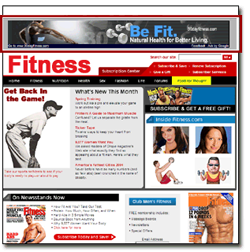 Showcase your product or service in a visual way. Reach customers on websites that partner with Google.
Showcase your product or service in a visual way. Reach customers on websites that partner with Google.App promotion ads Drive app downloads and engagement with app promotion ads. Send your customers to download your app from an app store, or include a deep link directly into your app. Note: Ads will appear only on devices compatible with your content.
Video Video ads that show online. Run standalone video ads or insert them in streaming video content.
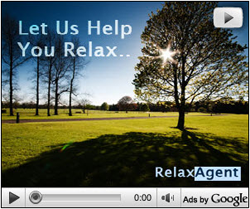 Deliver a rich and engaging experience to customers. Reach customers on websites that partner with Google.
Deliver a rich and engaging experience to customers. Reach customers on websites that partner with Google.Product Shopping ads Shopping ads show users a photo of your product, a title, price, store name, and more details about your product. Show an ad featuring your product to people shopping online for that product or related products.
Showcase Shopping ads An image and description that expands when clicked to show several related products and information about the store. Show a Shopping ad to people who are researching where to buy rather than looking to buy a specific product. Showcase Shopping ads are available in the new AdWords experience and the AdWords API. If you want to advertise individual products, check out Product Shopping ads
Call-only ads
Call:(555)555-555
Adwww.example.com
Description Line 1
Description Line 2 Drive phone calls to your business with ads that include your phone number. People can click on these ads and then call your business directly. These ads will only appear on devices that can make phone calls, and any field in these ads can be hidden to fit on smaller screens.
* Text ads might look different on the Display Network.
Types of ad extensions
Some ad extensions can be added manually and others are automated. Here's an overview of the different types of ad extensions that you can use:
Manual extensions
App extensions
Show a link below your text ad that sends people to the app store or begins downloading your app. Get started here.
Call extensions
Let people click a button to give you a phone call. Give your ad a call button.
Location extensions
Help people nearby find your nearest storefront or give you a call. Add a map pin, navigation assistance and a call option to your ad.
Amherst Ice Cream Parlour
Ad www.example.com
(413) 123-4567
Our specialty is pistachio.
English majors, buy 1 get 1 free.
Review extensions
Showcase positive, third-party reviews from reputable sources. Start adding reviews.
Mushroom Foraging Tours
Ad www.example.com
Find chanterelle, porcini, oyster mushrooms with a fungi guide!
"So impressed. Brought home a pound of ceps." - exampleblog.com
Sitelink extensions
Add links to help people find what they’re looking for. Choose your sitelinks.
Walter's Bakery for Dogs
Ad www.example.com
Artisanal Biscuits and Cakes. Doesn't your dog deserve it?
Hours
Specials
Biscuits
Special diets
Callout extensions
Add descriptive text to your ad to help people learn more about what you have to offer. See how callout extensions work.
Acme Electronics
Ad www.example.com
Shop ACME Electronics for laptops, smartphones, video games and more!
Free shipping • 24-7 customer service • Price matching
Automated extensions
Consumer ratings
Show off what customers appreciate with high-quality survey data. Learn more about consumer ratings.
Example Brokerage
Ad www.example.com
Explore The Advantages of Our Brokerage Account
Ratings: Selection 9.5/10 - Sign Up 10/10 - Fees 9/10
Previous visits
Show people if they've clicked through to your website from Google Search results before. See how previous visits work.
Aunt Lynne's Jewelry
Ad www.example.com
Dangly earrings, bangles, and rings. All handmade!
You've visited example.com 7 times. Last visit: today
Seller ratings
Show your online business ratings with your ad. Learn more about seller ratings.
Sarah's Designer Shoe Store
Ad www.sarah-shoes.com
4.0 ★★★★★ rating for sarah-shoes.com
Free Shipping, Free Returns on Large Selection of Discount Shoes
Creating effective ads
As you can see, your ads are the face of your products and services. Ads that are more relevant and engaging to your customers are likely to get more clicks.
Best practices for creating effective ads
Connect your ads and keywords
Include at least one of your keywords in your ad text to show potential customers that it's relevant to what they're looking for. You want to make sure that your ad text is readable, however, so don't include too many keywords in your ad.
Highlight what makes you unique
Include the products, services, or offers that make you competitive, like discounts, promotions or exclusives. For example, if you offer free shipping, tell your customers that. You'll also want to consider including your brand or company name so your customers see a name they recognize.
Include a call to action
Whether you're selling something or offering a service, tell people how they can buy your products or contact you. Calls to action like purchase, call today, order, or get a quote make clear what the next steps are.
Match your ad to your landing page
Look at the page that you're linking to from your ad (the landing page), and make sure that the promotions or products in your ad are included in there. You can also look for call to action phrases on your landing page.
Tailor your ads for mobile
People looking at mobile ads are more likely to want to know where you're located, or to call you. Create mobile-preferred ads with mobile calls to action like "Find nearby stores" and send people to mobile-optimized landing pages.
Use ad extensions
Show extra information about your business with ad extensions, like sitelinks, location, and call extensions. Ad extensions, which "extend" from your text ads, tend to improve your ad's visibility and can help improve the clickthrough rate (CTR) of your ads. Keep in mind that the expected CTR from ad extensions is one factor that AdWords uses to calculate your Ad Rank.
Experiment
Create three to four ads for each ad group, and use different messages for each to see which does the best. AdWords rotates ads automatically to show the best-performing ads more often.
Scenario
Antoine decides to use Keyword Planner to identify additional keywords that he can add to Fiona's campaign. Searching on Keyword Planner for relevant terms, Antoine sees that certain keywords have higher average monthly searches than others. With Keyword Planner, Antoine's also able to get a daily forecast for how many clicks and impressions these keywords might get and how much they might cost.
How would you use Keyword Planner to build a keyword list? Think about how you'd use the historical statistics to help you decide which keywords to use. Or how you might use the forecast to get an idea of what bid and budget you'd set for a campaign.
AdWords offers several tools to help you build your campaigns and achieve your advertising goals, including Keyword Planner and Display Planner.
You can use Keyword Planner to build your Search Network campaigns, getting keyword and ad groups ideas along with search traffic estimates. Or, you can use the Display Planner to plan your Display Network campaigns, getting targeting ideas along with impression estimates. Both tools allow you to add your plan to new campaigns or existing ones, or download your plan to share with clients and colleagues.
Let's look at how you can use Keyword Planner and Display Planner to build your campaigns.
Keyword Planner
Think of Keyword Planner like a workshop for building your Search Network campaigns. If you're just getting started, you might use Keyword Planner to help you set up a well-structured campaign. You can also use Keyword Planner to help you develop a campaign around an advertising goal. For example, if you want to drive sales, you could use Keyword Planner to get additional keyword ideas based on your existing, well-performing keywords.
Here are some of the benefits of Keyword Planner:
Research keywords: You can get keyword ideas based on terms that are relevant to your product or service, your landing page, or different product categories. The tool will automatically organize related keyword ideas into ad groups. You can also multiply two or more list of keywords, saving the time of manually combining keywords.
Get historical statistics and traffic estimates: Keyword Planner will show you statistics, like keyword search volumes, to help you decide which keywords to use for your campaign. You can also get traffic estimates, like estimated clicks, for a given bid and budget to get an idea of which bids and budgets to set.
Display Planner
Like Keyword Planner, Display Planner is a free AdWords tool that you can use to plan your Display Network campaigns. If you're using Display Planner to develop a new campaign, you'll want to think about a few basic details, like your customers' interests or your landing page. You can also use Display Planner to expand the reach of your existing campaigns, finding new websites, mobile applications, and video channels where you can show your ads.
Here are some of the benefits of Display Planner:
Research targeting methods: You can get ideas for keywords, placements, and all other Display Network targeting methods to help you plan your campaign.
Get impression estimates and historical costs: See how your targeting ideas may perform based on past results and get historical costs to help guide your budget and bid decisions.






